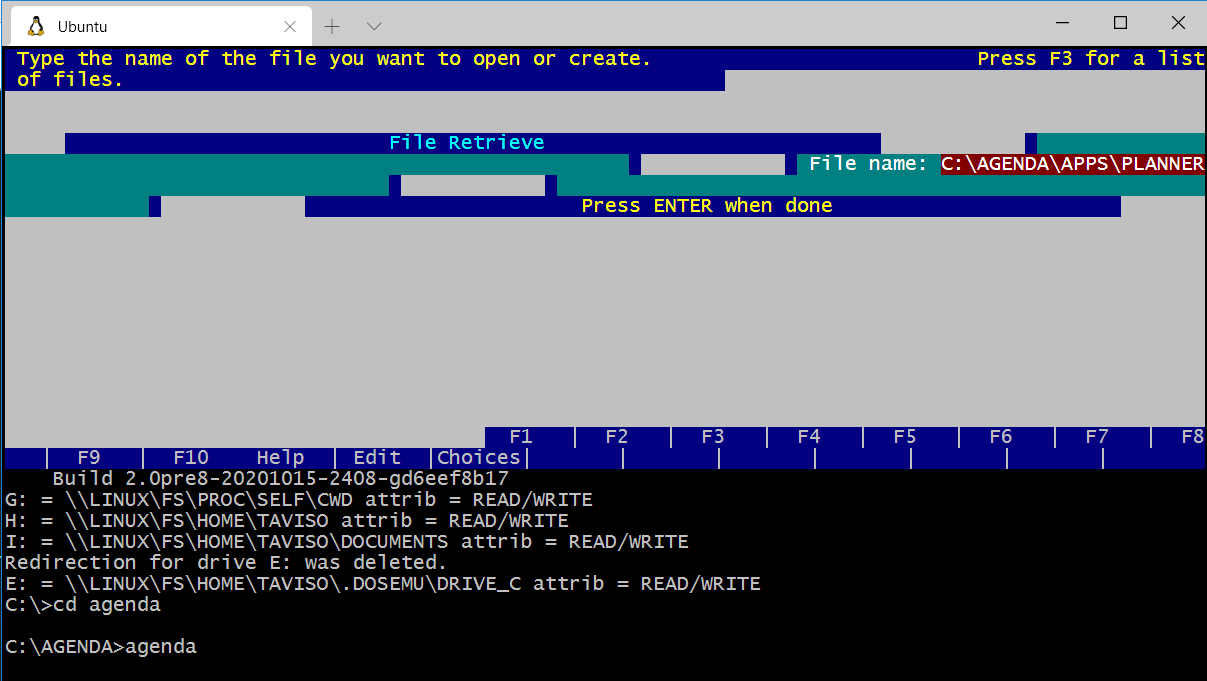A. DOSEMU simulates timer interrupts using setitimer(), and by default it requests them as quickly as possible. If the DOS application does a lot of work on every interrupt (Agenda queries the time), then it can use some CPU.
There’s a tradeoff here, you can simulate a slower interrupt timer but responsiveness will go down (i.e. how quickly the application responds to keyboard input). You can experiment with the numbers and find the optimal balance.
If you were playing a DOS game, you would probably want it high, but for an office application like Agenda you can turn responsiveness waaaaay down and it’s still totally acceptable.
To do that, set the timer option. The default value is 18, but I find 8 to be totally acceptable, maybe even 6. You can only change the timer setting on the commandline, not in .dosemurc.
$ dosemu -term -I "timer 8" -E "C:\AGENDA\AGENDA.EXE"
The lower you can set this value, the lower CPU time agenda will use.